2.1 The Arena Environment
Arena is a commercial software program that facilitates the development and execution of computer simulation models. The provides access to an underlying simulation language called SIMAN through an environment that permits the building of models using a drag and drop flow chart methodology. The environment has panels that provide access to language modeling constructs. In addition, the environment provides toolbar and menu access to common simulation activities, such as animating the model, running the model, and viewing the results.
Figure 2.1 illustrates the Arena Environment with the View, Draw, Animate, and Animate Transfer toolbars detached (floating) within the environment. In addition, the Project Bar contains the project templates (Advanced Transfer, Advanced Process, Basic Process, Flow Process), the report, and the navigate panels. By right-clicking within the project template area, you can access the context menu for attaching/detaching project templates. The project templates, indicated by the diamond flowchart symbol are used to build models in the model window. Normally, the Advanced Transfer and Flow Process panels are not attached. Additional modeling constructs can be accessed by attaching these templates to the project bar. In addition, you can control the size and view option for the modules. For example, you can change the view of the modules to see them as large icons, small icons, or as text only.
The report panel allows you to drill down into the reports that are generated after a simulation run. The navigation panel allows the definition and use of links (bookmarks) to pre-specified areas of the model window. The Arena Environment normally has the toolbars docked allowing unobstructed access to the model window and the spreadsheet (data) window. The flow chart oriented symbols from the project templates are “dragged and dropped” into the model window. The flow chart symbols are called modules.
The spreadsheet view presents a row/column format for the currently selected module in the model window. In addition, the spreadsheet view allows data entry for those modules (e.g. VARIABLE) that are used in the model but for which there is not a flow chart oriented representation. You will learn about the various characteristics of flow chart modules and data modules as you proceed throughout this text.
To hide or view the toolbars, you can right-click within the gray toolbar area and check the desired toolbars within the contextual pop-up menu. In addition, you can also drag the toolbars to the desired location within the environment. Figure 2.2 illustrates the Arena Environment with the toolbars and project bar docked in their typical standard locations. The model window has modules (CREATE, PROCESS, DISPOSE) from the basic process panel and the spreadsheet (data) window is showing the spreadsheet view for the CREATE module. Throughout the text, I will use all capital letters to represent the names of modules. This is only a convention of this textbook to help you to identify the constructs. We will also use these module names when we write text based pseudo-code to represent our conceptual understanding of the problem to be modeled.
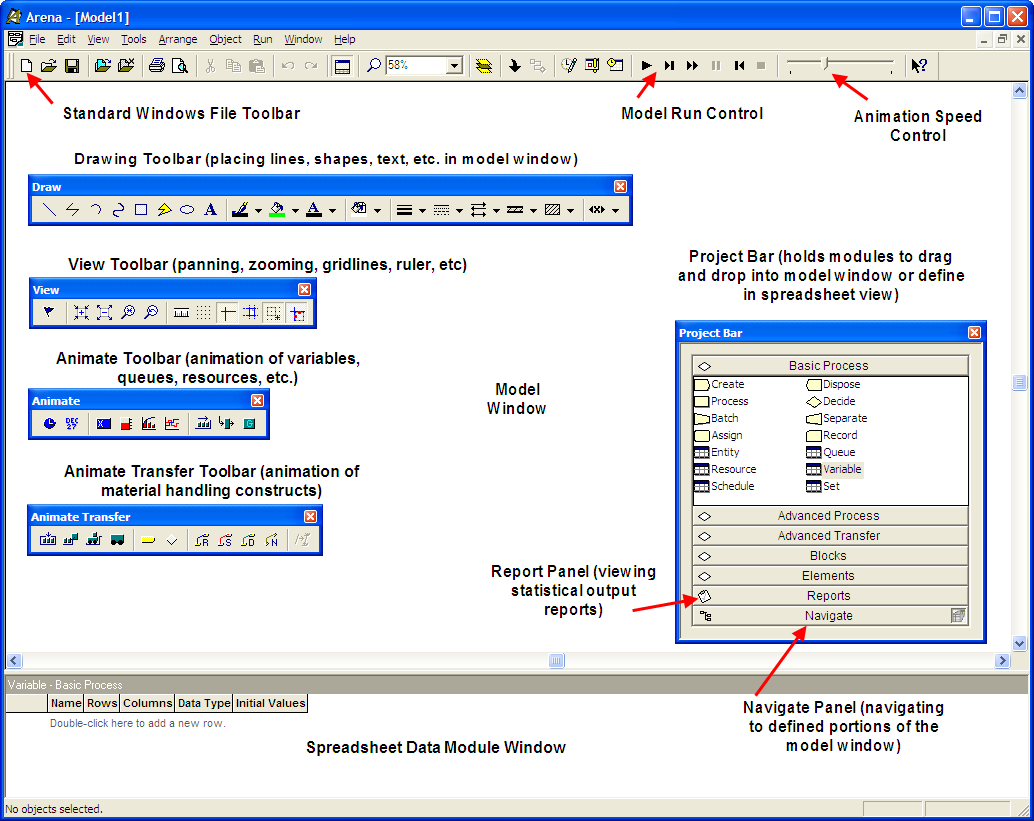
Figure 2.1: The Arena Environment
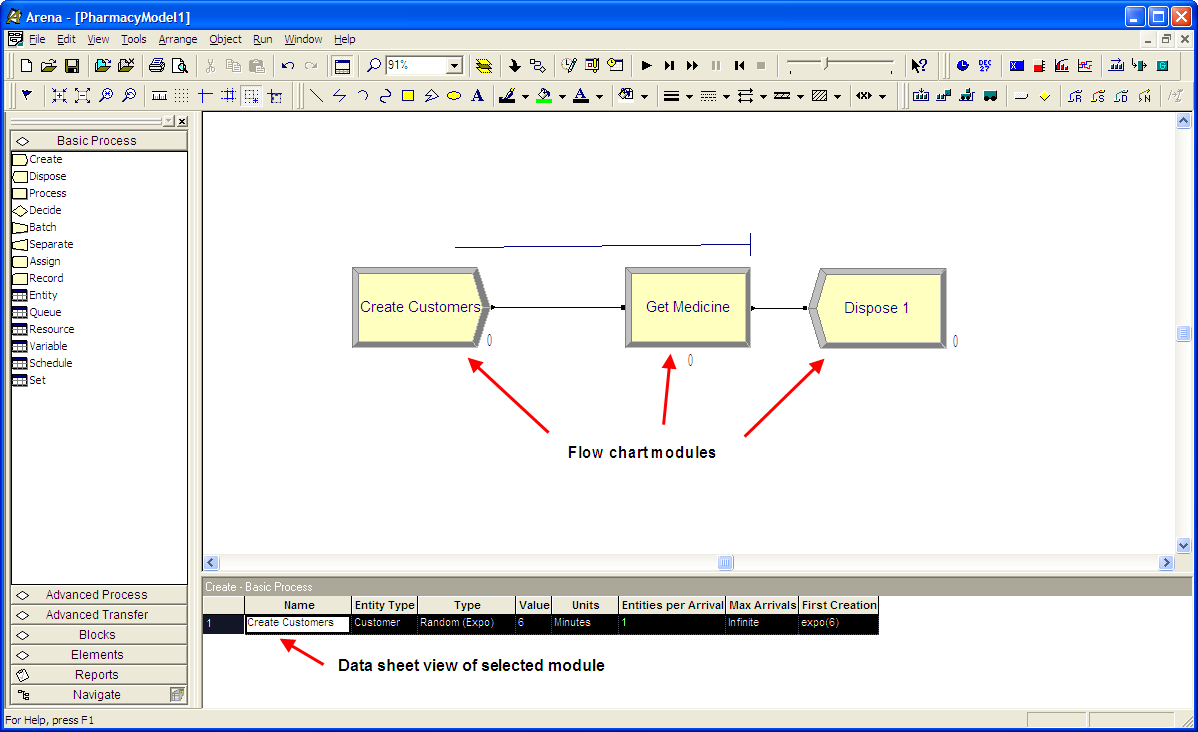
Figure 2.2: Arena environment with toolbars docked